This article will describe how you configure the default (catch-all) e-mail address.
Contents:
What is a default (catch-all) e-mail address?
The email address to which cPanel routes any message sent to email
accounts which do not exist at your domain. The default e-mail address is also commonly referred to as the "catch-all" e-mail address.
Configuring the default (catch-all) e-mail address
To configure the default (catch-all) e-mail address, you will first need to login to cPanel. Once logged in, navigate to Mail >> Default Address.
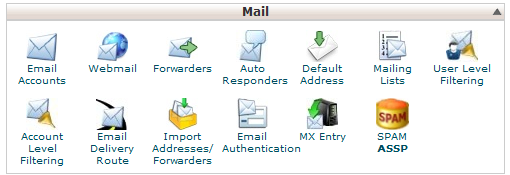
Next, select your desired option for what to do with e-mail sent to an e-mail address that doesn't exist.
Discard with error to sender
- Select the appropriate domain.
- Select Discard with error to sender (at SMTP time).
- Enter the failure message in the Failure Message (seen by sender) box.
- Click Change.
Forward to email address
- Select the appropriate domain.
- Select Forward to email address.
- Enter the appropriate email address in the Forward to email address box.
- Click Change.
Forward to your system account
When your cPanel account was created, a system email
account was automatically created along with it. You can use your cPanel
username and password to check the mail in this account.
To have invalid email sent to this account:
- Select Forward to your system account.
- Click Change.
To access the below additional options, select Advanced Options.
Pipe to a program
- Select the appropriate domain.
- Select Pipe to a Program.
- Enter the appropriate program path in the box next to the house icon.
- Click Change.
Note: When piping to a program, you should enter a
path relative to your home directory. If the script requires an
interpreter such as perl or php, you should omit the “/usr/bin/perl,” or
“/usr/bin/php” portion. Make sure that your script is executable and
has the appropriate hashbang at the top. If you do not know how to add
the hashbang, just make sure to name your script file with the correct
extension and you will be prompted to have the hashbang added
automatically.
Discard
- Select the appropriate domain.
- Select Discard (Not Recommended).
- Click Change.
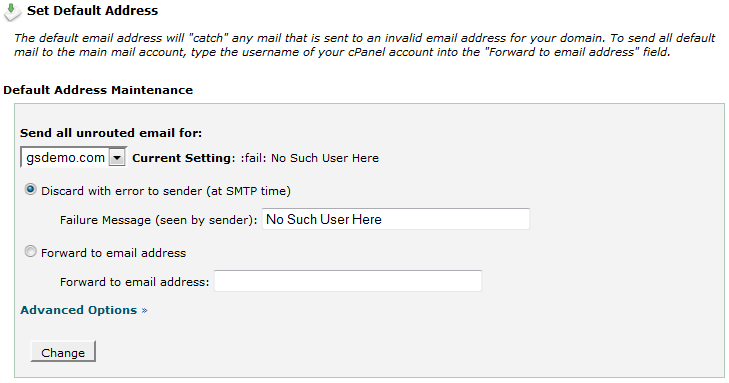
You have successfully configured your default (catch-all) e-mail address.
Have any questions?
If you have any questions or need assistance, please contact Geek Support.
Your comments can help make Geek Knowledge better for everyone. Please take a few moments to comment on this article if you found it helpful or feel it needs improvement. Registration is not necessary.
