This article will describe how you can add, modify or delete an e-mail address.
Contents:
Create an e-mail address
To create an e-mail address, you will first need to login to your web hosting account's cPanel. Once logged in, navigate to Mail >> Email Accounts.
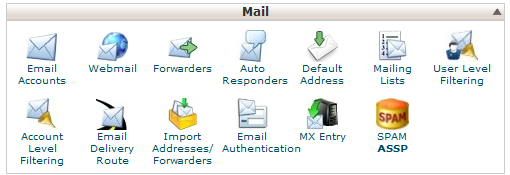
Next, you will need to complete the input fields to setup your new e-mail address.
- Email: (this is the name of your e-mail address and it can include a ".")
- Password: (this will be the password for this particular e-mail address)
- Password (again): (retype the password)
- Strength: (this is an indicator of how strong your password is, aim for Very Strong)
- Mailbox Quota: (this is how much data storage you would like to allocate to this particular e-mail address)
Once you have completed all input fields, click Create Account.
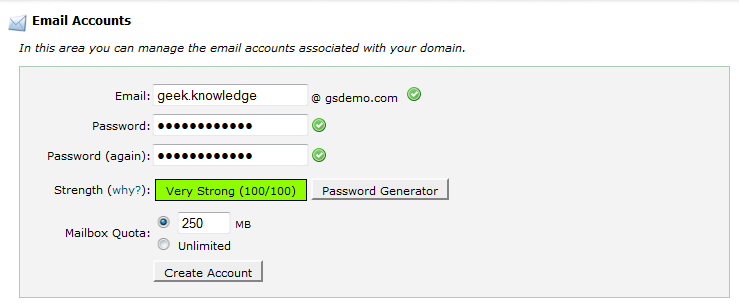
The e-mail address has now been created.
Modify an e-mail address: Change Password
To change the password of an e-mail address, login to your web hosting account's cPanel and then navigate to Mail >> Email Accounts.
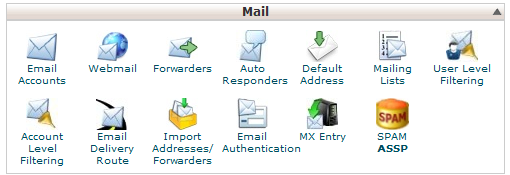
Next, find the e-mail address in the list and then select Change Password.

Next, enter the new password in both input fields and then select Change Password. We recommend that you create a new password with a Very Strong strength. If you need assistance, select Password Generator to generate a new password.
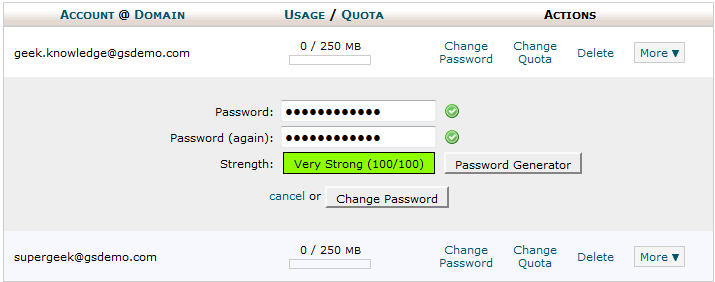
You have now successfully modified the password of an e-mail address.
Modify an e-mail address: Change Quota
To change the quota of an e-mail address, login to your web hosting account's cPanel and then navigate to Mail >> Email Accounts.
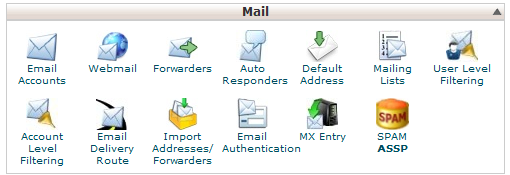
Next, find the e-mail address in the list and select Change Quota.
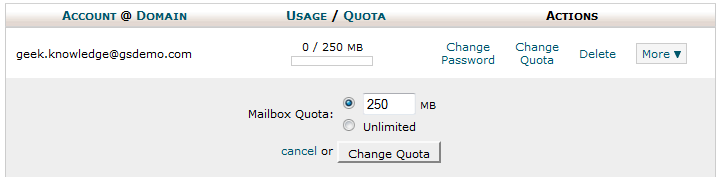
Input the new desired quota and then select Change Quota. NOTE: E-mail quota is a reference to the size of the inbox. E-mail quota does consume storage space on your account. For example: If your web hosting plan includes 5 GB of storage space and you have a 2 GB e-mail inbox, your account will only have 3 GB of free space.

You have now successfully modified the quota of an e-mail address.
Delete an e-mail address
To delete an e-mail address, login to your web hosting account's cPanel and then navigate to Mail >> Email Accounts.
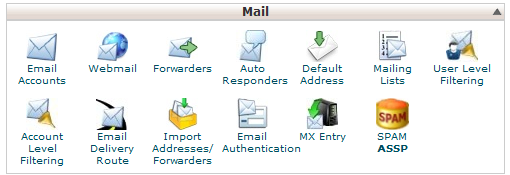
Find the e-mail address in the list that you would like to delete and then select Delete.

Confirm the action by reviewing the e-mail address that is about to be deleted. If correct, select Delete.
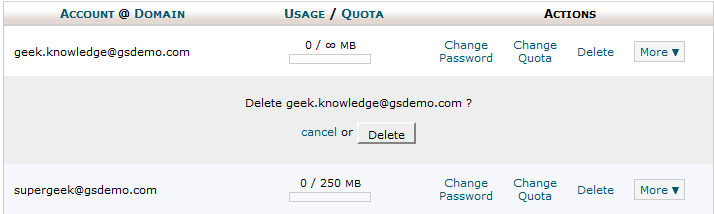
You have now successfully deleted an e-mail address.
Have any questions?
If you have any questions or need assistance, please contact Geek Support.
Your comments can help make Geek Knowledge better for everyone. Please take a few moments to comment on this article if you found it helpful or feel it needs improvement. Registration is not necessary.
