When you set up a PayPal subscription, you will automatically send money from your PayPal account to GeekStorage on the same day of every month. If your renewal date is the 1st of the month and your subscription is set to remit payment on the 4th of every month, you will receive an invoice overdue notice as your payment is late.
It is not possible for us to edit your PayPal subscription to change the date or amount.
Viewing Your PayPal Subscriptions
You can review the Active PayPal Subscriptions associated with your service by logging into the GeekStorage Portal.
Once logged in, select the Account tab.
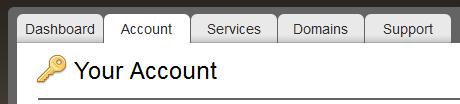
Now select Manage next to Payment Method.
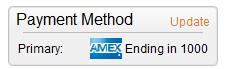
Review your Active PayPal Subscriptions.

How to fix the issue...
There are a couple of ways to ensure that your PayPal subscription payment arrives on time, which will take care of the overdue invoice notifications (and potential late fees).
Option 1: Recreate your PayPal Subscription
To perform this option, you will first want to ensure that your current PayPal subscription is canceled. This is an important step as you will end up overpaying if you create more than one PayPal subscription. After your current PayPal subscription has been canceled, note the renewal date on your account. The next time your account renews, log in on the day of your renewal to the GeekStorage Portal and recreate your PayPal subscription. You can do this by logging in and then clicking "View Invoices" on the dashboard. Select "Create a PayPal Subscription" next to the due invoice.
Option 2: Remit a one-time payment on the currently due invoice
To perform this option, you will need to login to the GeekStorage Portal and remit a one-time payment for the currently due invoice. You can do this by logging in and clicking "View Invoices". Select "Pay this Invoice" next to the due invoice. Performing this option will put your account one month ahead and when your late subscription payment arrives, your account will not be late as you are a month ahead. Your subscription payment will automatically be applied to your account's credit balance and future invoices automatically use available credit.
Have any questions?
Please contact a Billing Geek for assistance.
Your comments can help make Geek Knowledge better for everyone. Please take a few moments to comment on this article if you found it helpful or feel it needs improvement. Registration is not necessary.
